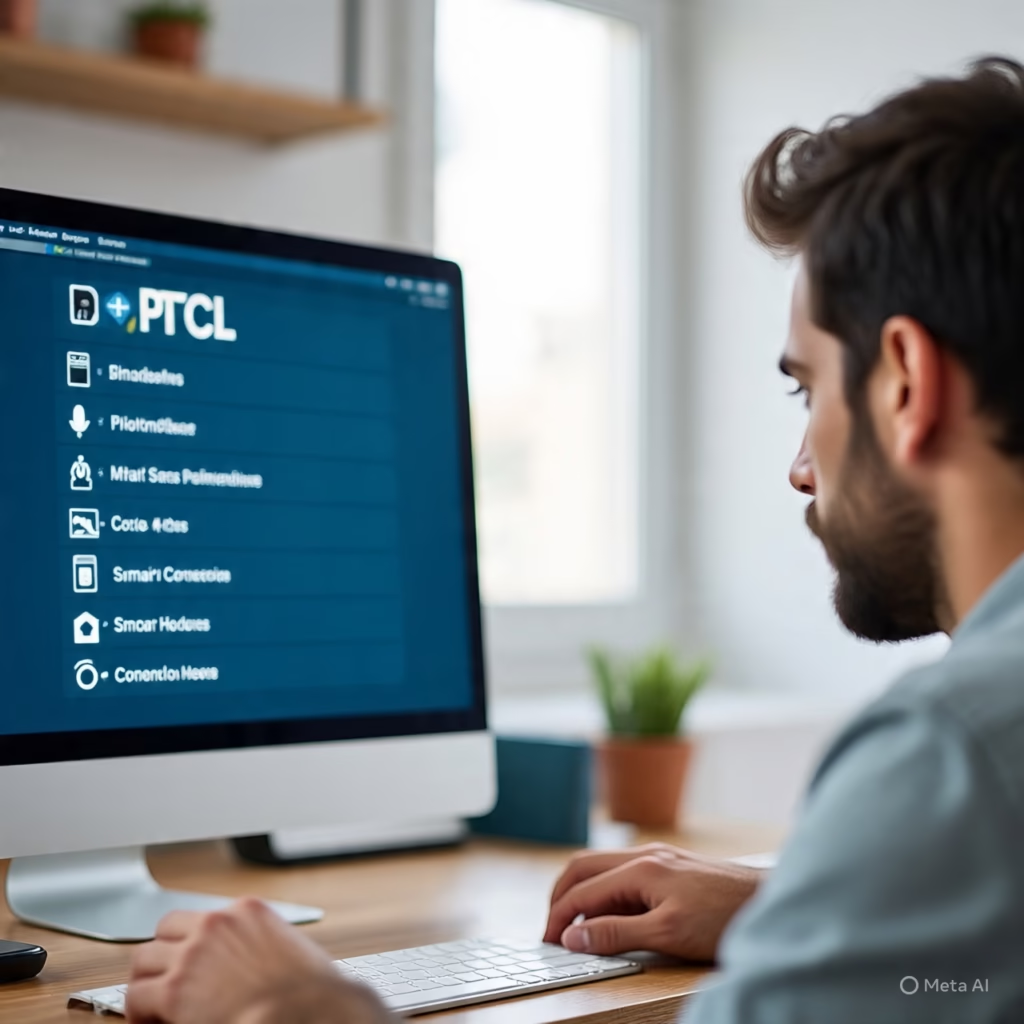
Title
How to Check Connected Devices on PTCL Router Easily
How to Check Connected Devices on PTCL Router Easily
Ever wondered who’s connected to your WiFi and possibly slowing it down? Whether it’s a neighbor sneakily using your internet or just too many devices on your home network knowing how to check connected devices on your PTCL router is essential.
In this guide we’ll show
you how to do it in the simplest way possible even if you’re not tech savvy.
Step by Step Guide to See
Who’s Using Your PTCL WiFi
1. Connect to Your PTCL and check WiFi Network
First things first make sure your phone or computer is connected to your PTCL router via WiFi or LAN cable.
2. Open Your Browser and Go to the Router Login Page
In your browser like Chrome or Firefox type the following in the address bar:
192.168.10.1
This is the default IP address for most PTCL routers. If that doesn’t work, try:
192.168.1.1
Tip: If you changed your router settings before the IP might be different.
3. Login to Your Router check
Once the login page loads you’ll be asked for a username and password.
By default it’s usually:
Username admin
Password admin or your own password
If you’ve changed these credentials before and can’t remember you may need to reset your router.
4. Navigate to Device check Info or DHCP Client List
Once logged in
Look for a tab or menu item labeled Device Info Wireless Clients or DHCP Client List
Here you’ll see a list of all the devices connected to your router
Each entry typically shows
Device name
MAC address
IP address
This lets you identify if any unknown devices are connected to your WiFi
What to Do If You See Unknown Devices?
If you find devices you don’t recognize
Change your WiFi password immediately
Use a strong password with numbers, symbols and capital letters
Reboot the router after changing the password
You can also block unknown devices from the router settings if your router supports MAC filtering.
Bonus Tips
Regularly check your connected devices every few weeks
Don’t share your WiFi password with too many people
Hide your WiFi SSID if you want more privacy
http://You can also check PTCL’s official support page here PTCL Official Help Page
For more help on setting up or securing your PTCL connection check out our PTCL WiFi Setup Guide
Final Thoughts check ptcl
Keeping track of who’s connected to your PTCL router is one of the easiest ways to protect your internet and improve speed. It only takes a few minutes and can save you from unnecessary slowdowns or security risks.
Need help with other PTCL settings?
Check out our Router Troubleshooting Tips.
Let me know if you’d like this blog in HTML
format or need it tailored for WordPress or Blogger.
you might to like read this blog
https://manyviral.com/can-trumps-big-beautiful-bill-pass-the-senate/
Leave a Reply